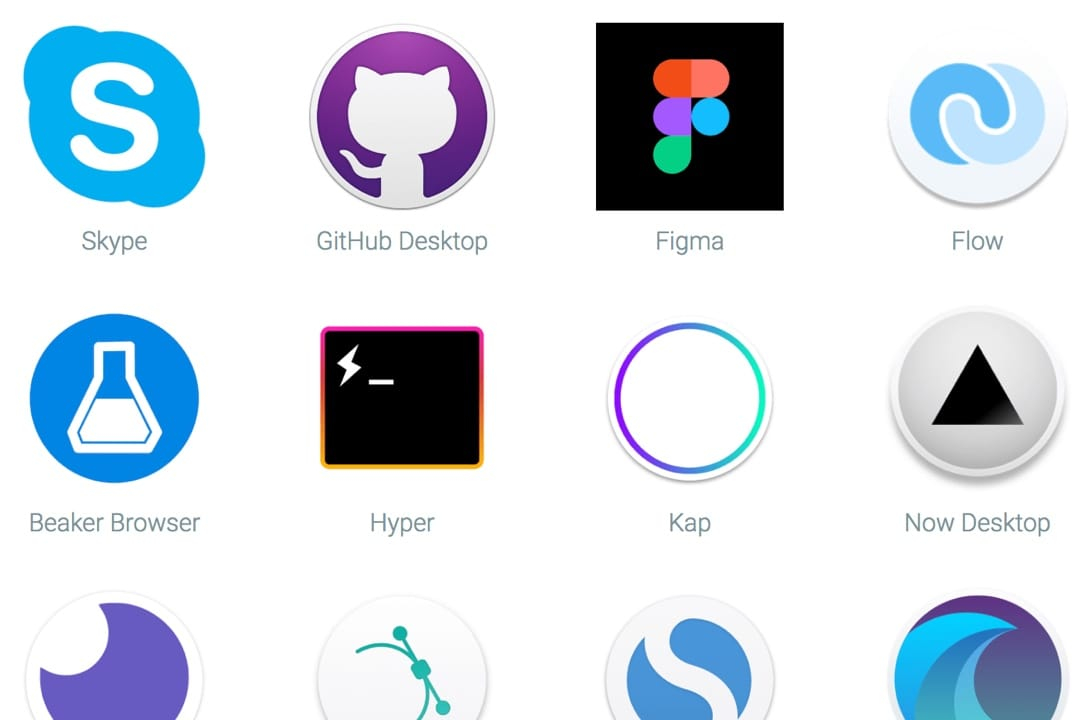Build an App with Electron.js
Build an App with Electron.js
“If you can build a website, you can build a desktop app. Electron is a framework for creating native applications with web technologies like JavaScript, HTML, and CSS.”
Look at the apps built on Electron! You might be surprised.
I. Use the package or a CLI
- Electron.js can be installed separatately as a package.
$ npm install -D electron@latest- Or you can use a CLI to work faster! Lots to choose from.
II. Bootstrap with electron-forge
I recommend electron-forge templates because they are ready to use without much configuration.
- Install the electron-forge CLI globally
$ npm install -g electron-forge- Initialize a new project
$ electron-forge init my-new-project- Launch your app
$ cd my-new-project
$ electron-forge startIII. How to debug
This line in your index.js does it. Comment it out to hide the dev tools.
mainWindow.webContents.openDevTools();I also recommend passing a mode option to the openDevTools() method:
mainWindow.webContents.openDevTools({ mode: 'bottom' });See webContents Documentation for more info about available options.
IV. How to add jQuery and include internal scripts
To add jQuery, first use npm!
$ npm install jquery --saveAnd add this line to the index.html file near the closing </body> tag:
<script>window.$ = window.jQuery = require('jquery');</script>To add an internal JS file, add this line below that.
<script>require("./public/js/app.js");</script>V. How to deploy
Take a look at the available CLI commands. We’ll use the make command.
$ electron-forge make [path]BONUS - How to add custom icon
Easy! After preparing an icon.icns file, include the path in your package.json file:
"electronPackagerConfig": {
...
"icon": "src/public/icons/mac/icon.icns"
},